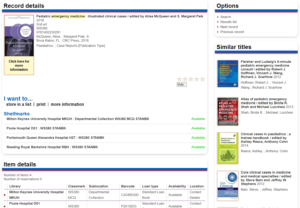SWIMS - Search the Library Catalogue

SWIMS is a library catalogue that is shared by all NHS libraries across the South and West of England. SWIMS enables you to search for books and other items held at your local NHS library, see items held by other NHS libraries in the region, and to view and renew your loans online.
What is the SWIMS Library Catalogue?
What is the SWIMS Library Catalogue?
SWIMS is a library catalogue that is shared by all NHS libraries across the South and West of England. SWIMS enables you to search for books and other items held at your local NHS library, see items held by other NHS libraries in the region, and to view and renew your loans online
SWIMS is available to access online from anywhere. Go to: www.swims.nhs.uk
To request books or to create an account, you will need to be registered with the Library
How can the SWIMS Library Catalogue help me?
You can:
- search for books and journals held at NDDH and other NHS libraries
- view a list of books borrowed*
- renew your books*
- create reading lists*
- share records with colleagues
*requires you to be registered with the Library
How do I create a SWIMS Library account?
The first time you login you must activate your library account before you login. If you are not registered with your library please do this first. You can sign up HERE
When you are registered, you can then activate your account. To do this:
- Go to: www.swims.nhs.uk
- Click the Login option in the blue menu bar. A login box will appear.
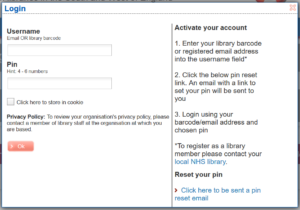
- In the Username field enter either your library barcode or registered email address. Then click the link under Reset your pin.
- Check your registered email account for an activation email. This email will contain a link when you click it you will be asked to set a pin for your library account.
How do I renew my book loans on the SWIMS Library Catalogue?
- Go to: www.swims.nhs.uk
- To access your account, please click the Login link and follow the instructions.
- Once you have set a PIN and logged in, renewal is simple: in the left hand column you will see your personal account information.
- Access Current loans and click in the box of the book you want to renew, click Renew selected loans; alternatively you can click Renew all loans
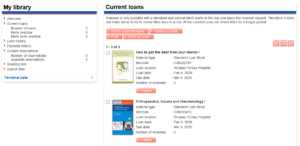
How do I search the SWIMS Library Catalogue?
To search enter your search term(s) into the search box and click the search button. You can search for a specific title or author.
Alternatively, for a wider search, enter key words relevant to your topic.

It is also possible to carry out an advanced search. To access the advanced search options click the link under the search button. An advanced search enables you to combine or exclude search terms and add search filters such as publication year, location of item and material type (e.g paperback, hardback. e-book)
Understanding your search results
After running your search the system will display items that match your search terms. For each item you will be able to see the full title, date of publication, names of authors and material type. The system will also show you whether an item is available for loan in at least one SWIMS library.
If the system is unable to find any results for your search terms it will display a no records found message.
Under options it is possible to sort your results by relevancy (default), date or alphabetically. You can also add results of interest to a reading list (temporary unless logged in), print or email your results.
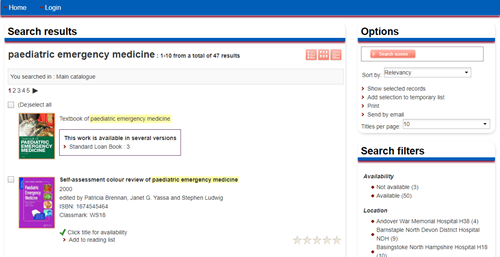
On the right-hand side of the page you will find several search filters that you can apply to your search including availability, location and material type (e.g paperback, hardback, e-book)